Used instruments: filter Threshold for colored images.
Objects of examination: photo with the volvox image by 4-times increase (Volvox.jpg).
Task: to select the background at the image.
NOTE. Tutorial does not contain the information on all the possibilities of the application. Here the optimal way of solving the task set is offered.
Launch the Altami Studio application. In order to launch the application, use the Altami Studio shortcut at the workbench or the menu item Start→Programs→Altami Ltd→Altami Studio 3.0. Besides, the application can be launched from the folder where the application was installed (usually it is C:\Program Files\Altami Ltd\Altami Studio 3.0\).
In Altami Studio application open the file with the image, in order to do that use the menu item File→Open and mark the Volvox.jpg. It is in Tutorials\Pictures folder which is in the main folder of the application. Click the Open button.
The following image shall appear in the application window:
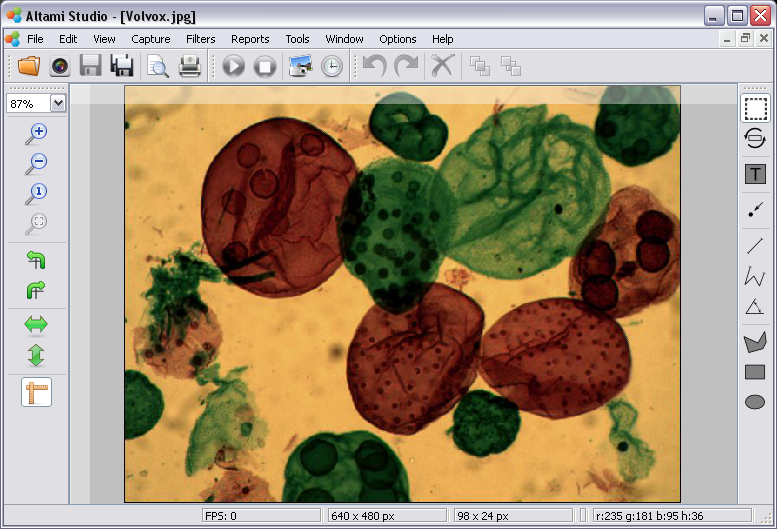
Picture 1. Opened document in Altami Studio application.
In order to use the Threshold of color image filter, call the Filters panel through the Filters→Filters menu.
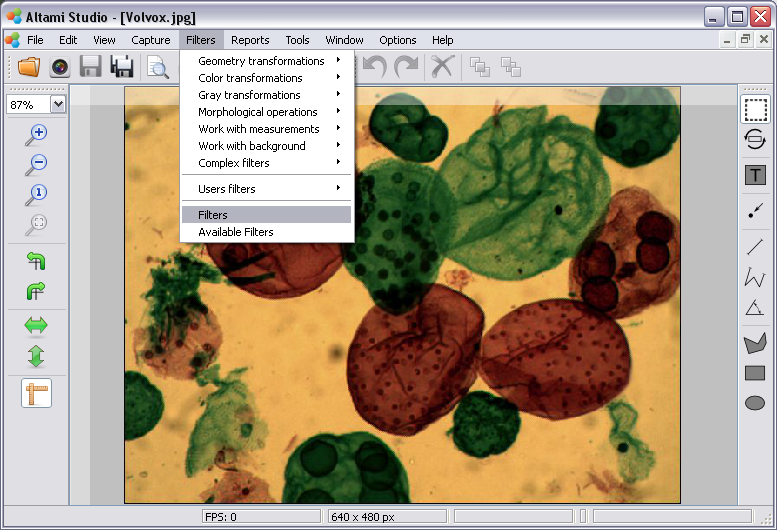
Image 2. Opening the Filters panel
Then at the appeared Filters panel click with the right button of the mouse and at the context menu select Filters→Color transformations→Threshold of color image.
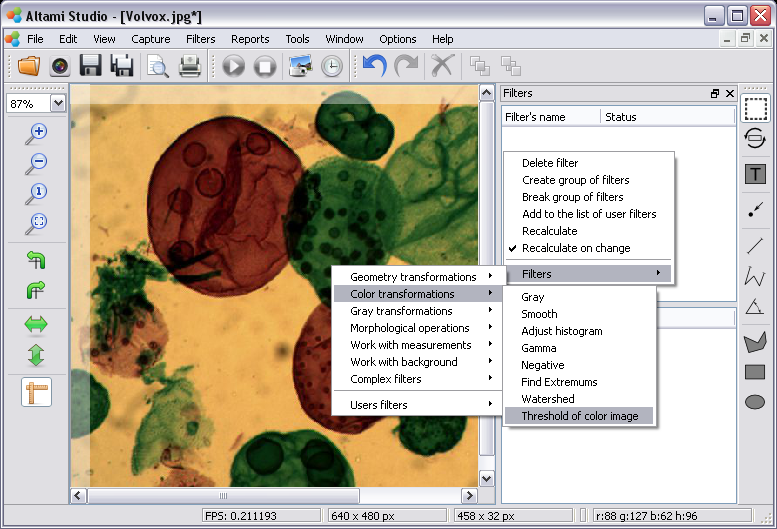
Image 3. Adding the Threshold of color image filter
Select the name of the «Threshold of color image» filter and there will appear the window with settings of this filter in its lower part.
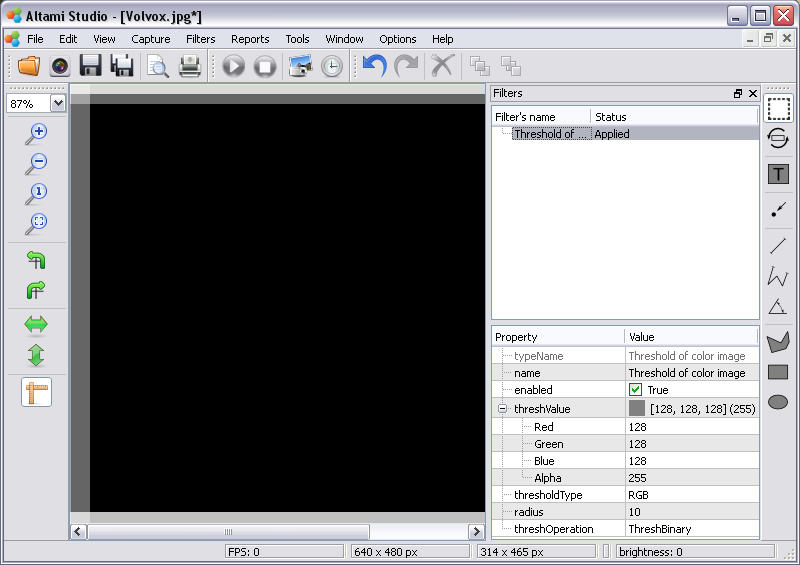
Image 4. Filter Threshold of color image
Turn off the filter having put away the tick near the enabled parameter.
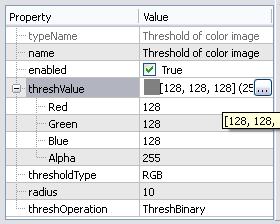
Image 5. Settings panel of the Threshold of color image filter
Leave the threshOperation parameter with the value by default (ThreshBinary).
Also, leave the value of radius parameter as 10 by default. ThreshValue parameter defines the base color which be searched in the image. Direct the cursor to the background field (yellow color) as it is shown in the Image 6. In the Status bar such color values as r (red), g (green) и b (blue).
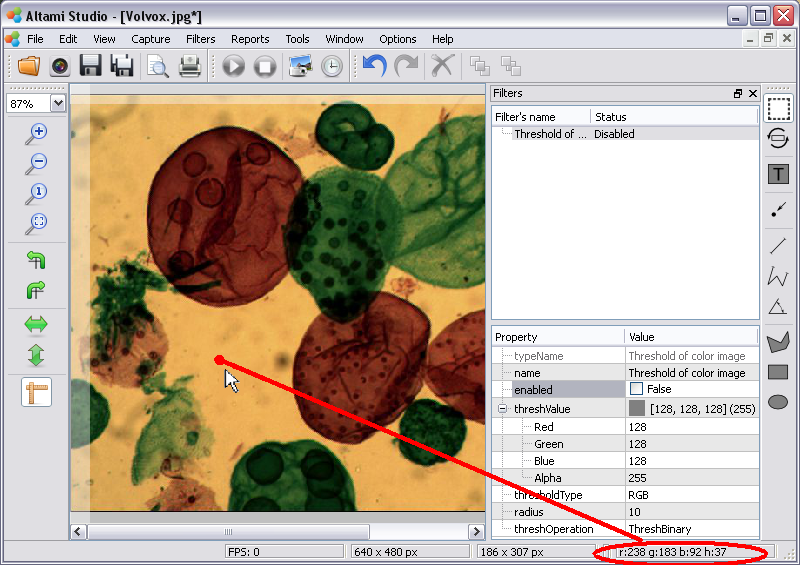
Image 6. Defining the color of the image background

Image 7. Value of color parameters
Select the ThreshValue having clicked on its value as it is shown at the Image 5. Click the appeared by that button ….
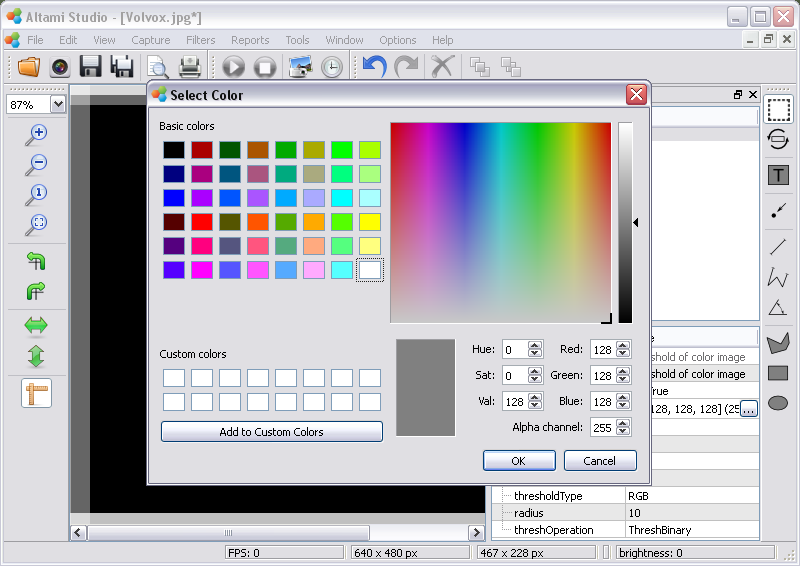
Image 8. The panel of color choice for Threshold value parameter
In the appeared Select color window indicate r, g и b parameters of the cursor, previously found and shown at the Image 7.
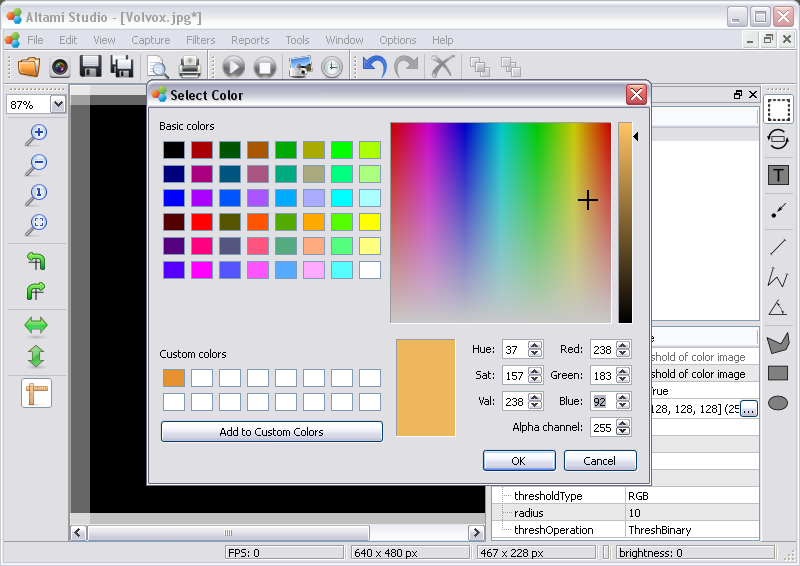
Image 9. Search of the image background color
Add the selected by you color to the user colors panel having clicked the button Add to Custom Colors, in order that not to look for that color again. Click ОК button. Turn on «Threshold of color image» filter, having put the tick in front of the enabled parameter.
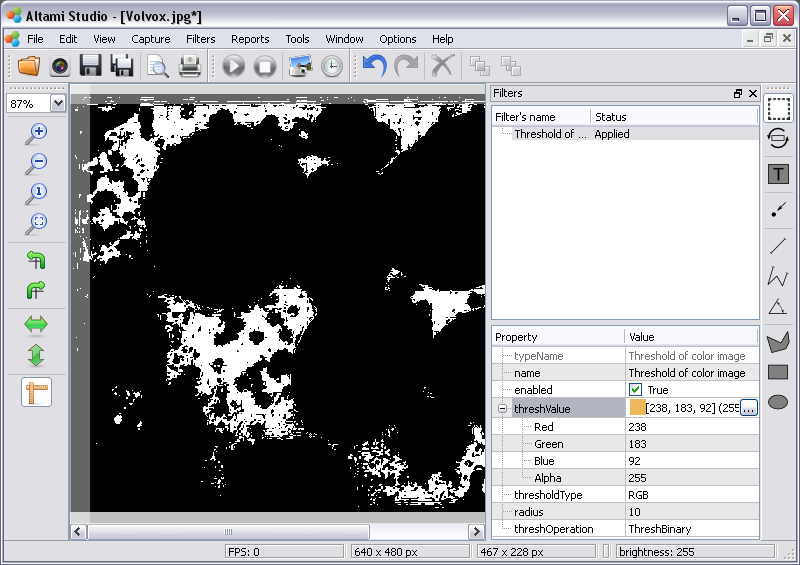
Image10. Action of the Threshold of color image filter by Binarization operation
Select in the thresholdType parameter Hue value.Method of the nearest color search will be working according to the tone parameter in HSV tone.
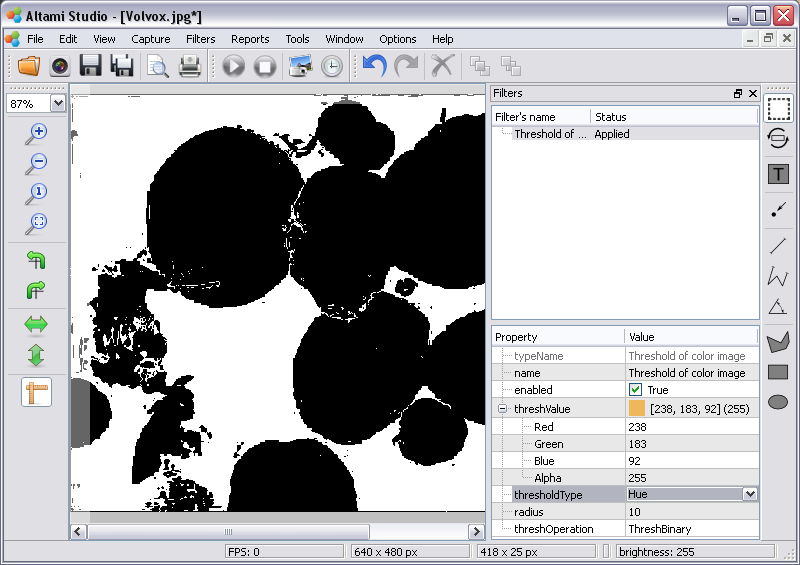
Image 11. Action of the Threshold of color image filter by Hue type of transformation
Select in the threshOperation parameter ThreshBinaryInv value (image 12).
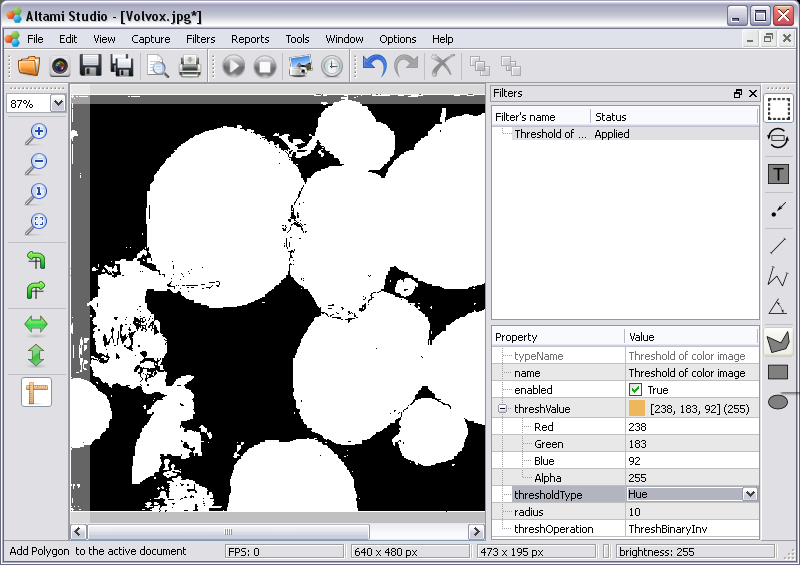
Image 12. Action of the Threshold of color image filter by ThreshBinaryInv operation
Correct the value of the radius parameter as 12. So, the background is separated from the objects in the image.
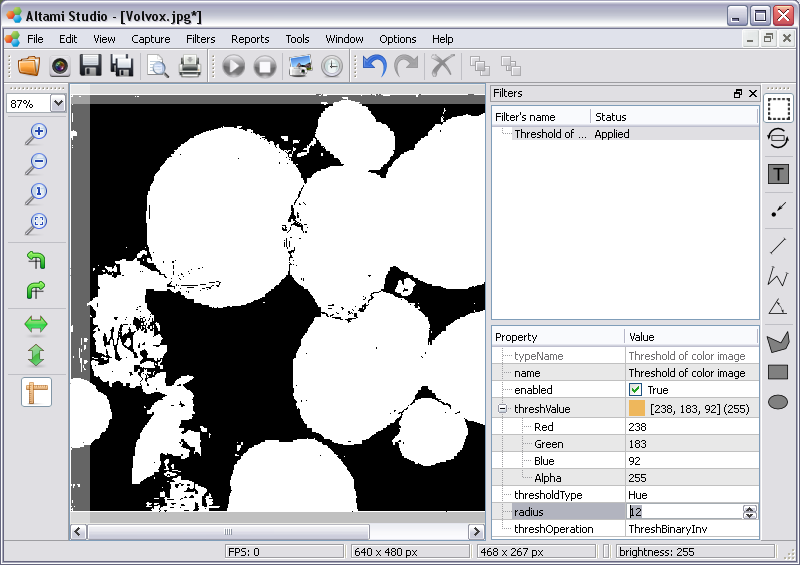
Image 13. The result of the Threshold of color image transformation
Altami software products work under the most popular modern operating system such as Windows, Linux и Macintosh.
If our products do not solve your problems, we are ready to develop "from scratch" or modify existing applications.
Tired of the slow camera work? Keep up with progress! The camera on USB 3.0! operates at a speed of up to 180 fps.