Used instruments: the Adjust Histogram filter.
Objects of examination: dark, low contrast photo with a volvox image by 4-times increase (Volvox_dark_low-contrast.jpeg).
Task: to edit with the help of the histogram the brightness (color saturation) and contrast of the image.
NOTE. Tutorial does not contain the information on all the possibilities of the application. Here the optimal way of solving the task set is offered.
Launch the Altami Studio application. In order to use the application use the Altami Studio shortcut at the workbench or the menu item Start→Programs→Altami Ltd→Altami Studio 3.0. Besides, the application can be launched from the folder to which the application was installed (usually it is C:\Program Files\Altami Ltd\Altami Studio 3.0\).
In the Altami Studio application, open the file with the image, in order to do that, use the menu item File→Open and select the Volvox_dark_low-contrast.jpeg. It is in the Tutorials\Pictures folder which is in the main folder of the application. Click the Open button.
In the application window the following image shall be opened:
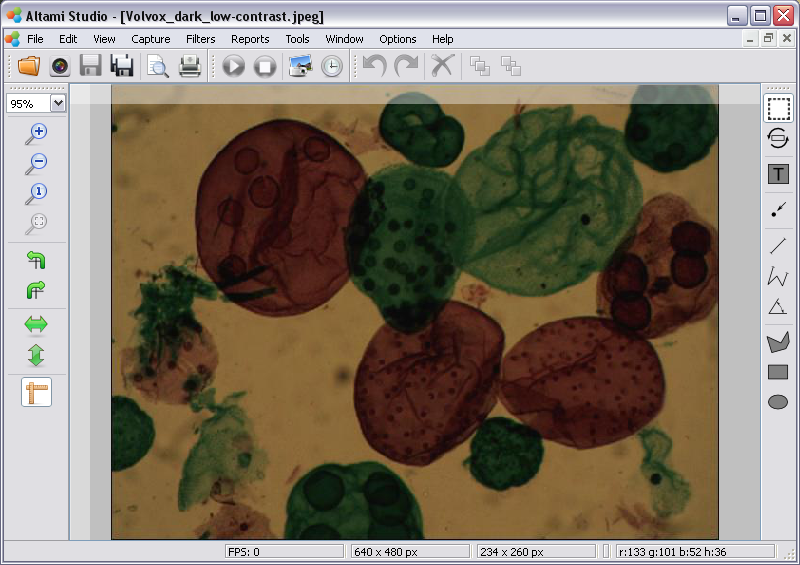
Image 1. The opened document in Altami Studio application
This image has low contrast and low brightness, that is why it is necessary to use the «Adjust histogram» filter for aligning contrast and brightness.
In order to use the «Adjust histogram» filter, call the Filters panel through the menu View→Panels→Filters.
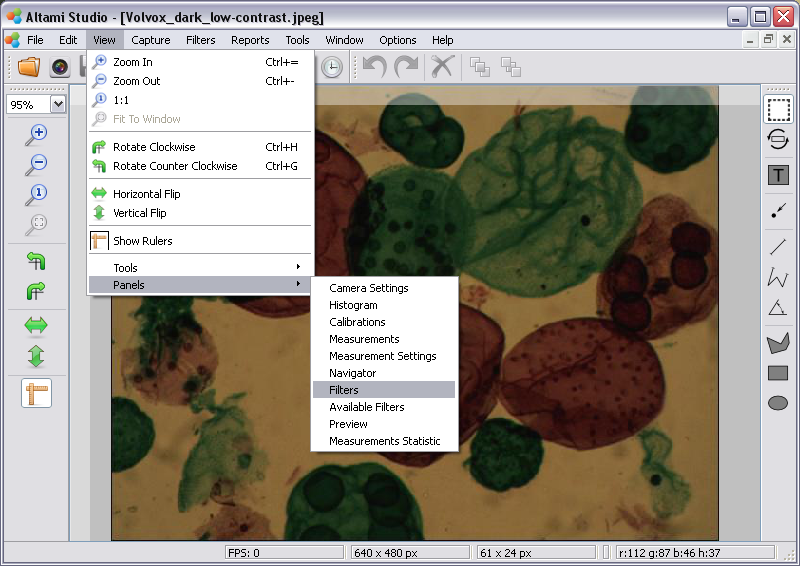
Image 2. Opening the Filters panel
Then select the menu item Filters→Color transformations→Adjust histogram.
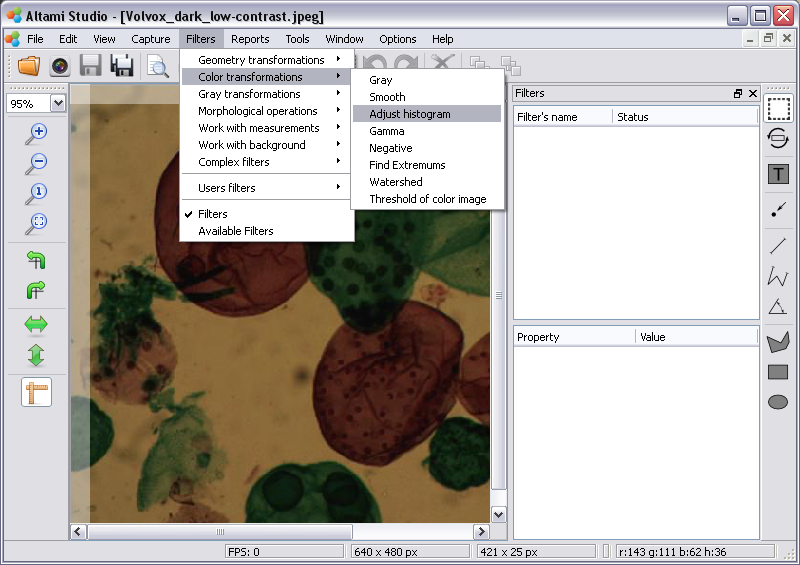
Image 3. Adding the Adjust histogram filter
For the visual analysis of the histogram please switch it on having chosen View→Panels→Histogram in the menu.
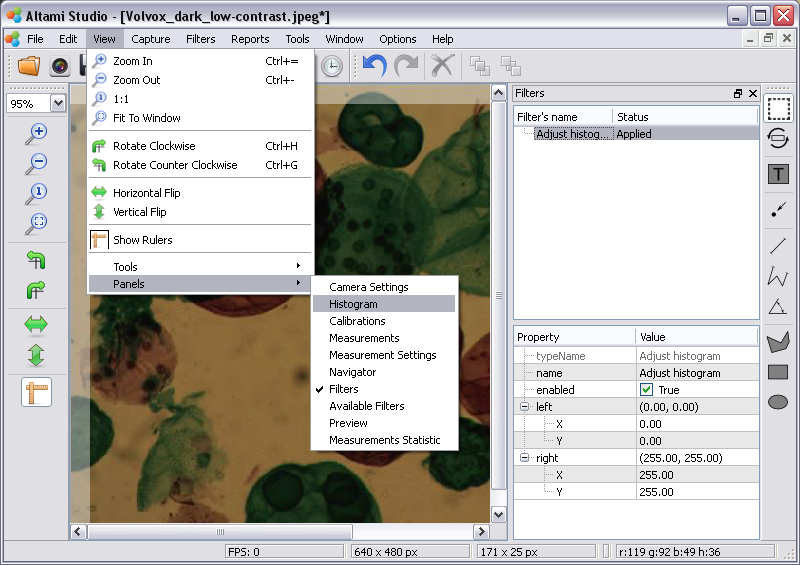
Image 4. Opening the Histogram panel
Using the Adjust histogram filter you should move the transformation line at the Histogram panel changing the line coordinates at the Filters panel. Select at the Filters panel the Adjust Histogram filter and in the lower part of the panel please look at the filter settings.
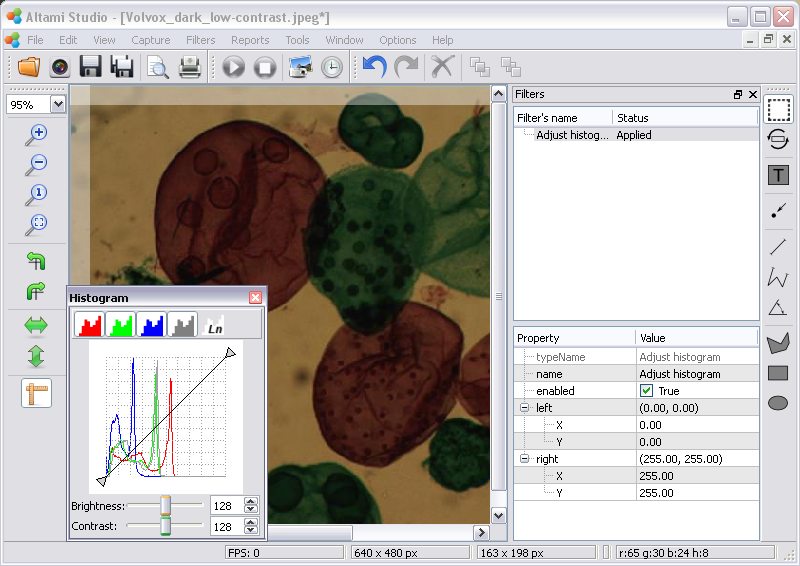
Image 5. Histogram setting filter
You can switch off the filter by taking away the tick in front of the enabled parameter, and switch it on again. In order to move the transformation line, you should change coordinates of the left and right points of histogram. By default the left point has coordinates (0.00, 0.00), and the right — (255.00, 255.00). As the opened in Altami Studio application image Volvox_dark_low-contrast.jpeg is dark and low-contrast, it is necessary to raise brightness and contrast of the image.
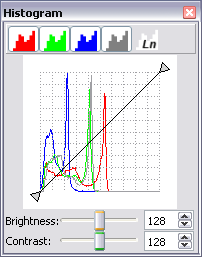
Image 6. Histogram
Select the value 255 near the coordinate of Right point X and change it to 145,00 (Image 7).
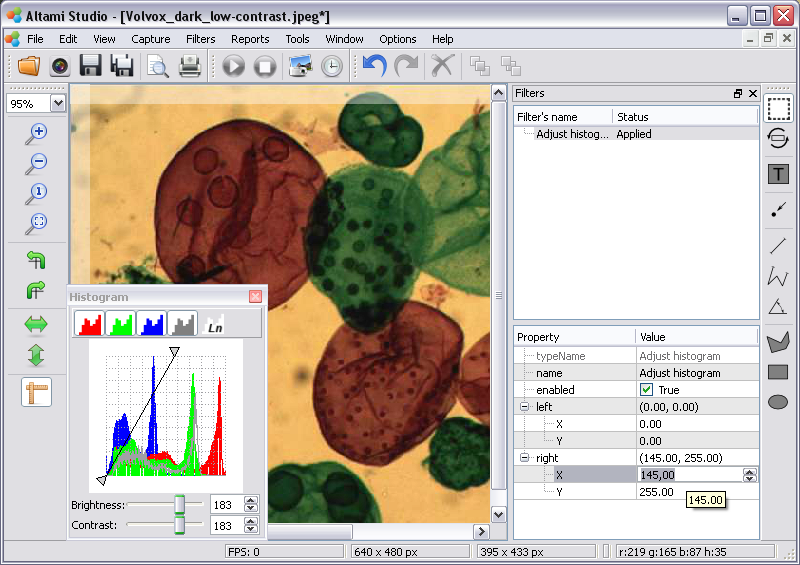
Image 7. Histogram adjustment with the help of the Right point parameter
Indicate the value of the Left coordinate X as 15.00 (Image 8).
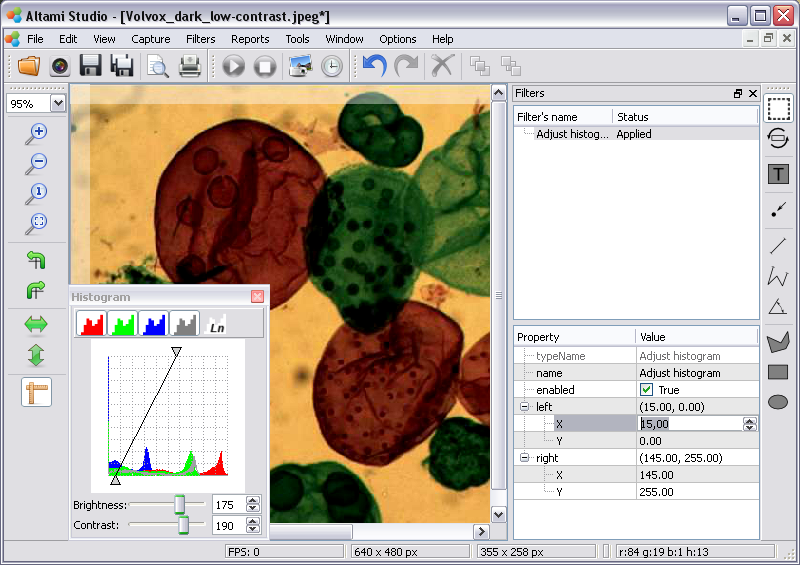
Image 8. Histogram setting with the help of the Left point parameter
After that adjustment of Adjust histogram filter the image is bright and contrast enough.
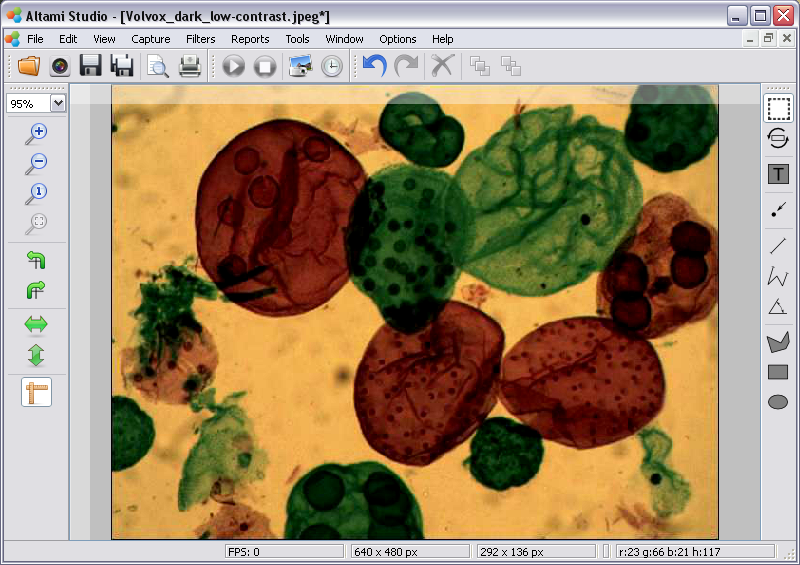
Image 9. The result of Adjust histogram transformation
Altami software products work under the most popular modern operating system such as Windows, Linux и Macintosh.
If our products do not solve your problems, we are ready to develop "from scratch" or modify existing applications.
Tired of the slow camera work? Keep up with progress! The camera on USB 3.0! operates at a speed of up to 180 fps.