Used instruments: Sub background filter.
Objects of examination: photo with a volvox image by 4-times increase (Volvox.jpeg) and the same photo with the objects drawn in it (Volvox_objects.jpeg).
Task: to delete the background having left the objects drawn in it.
NOTE. Tutorial does not contain the information on all the possibilities of the application. Here the optimal way of solving the task set is offered.
Launch the Altami Studio application. In order to launch the application, use the Altami Studio shortcut at the workbench or the menu item Start→Programs→Altami Ltd→Altami Studio 3.0. Besides, the application can be launched from the folder where the application was installed (usually it is C:\Program Files\Altami Ltd\Altami Studio 3.0\).
In Altami Studio application open the file with the image, in order to do that use the menu item File→Open and select the Volvox.jpg file. It is in Tutorials\Pictures folder which is in the main folder of the application. Click the Open button.
The following image shall appear in the application window:
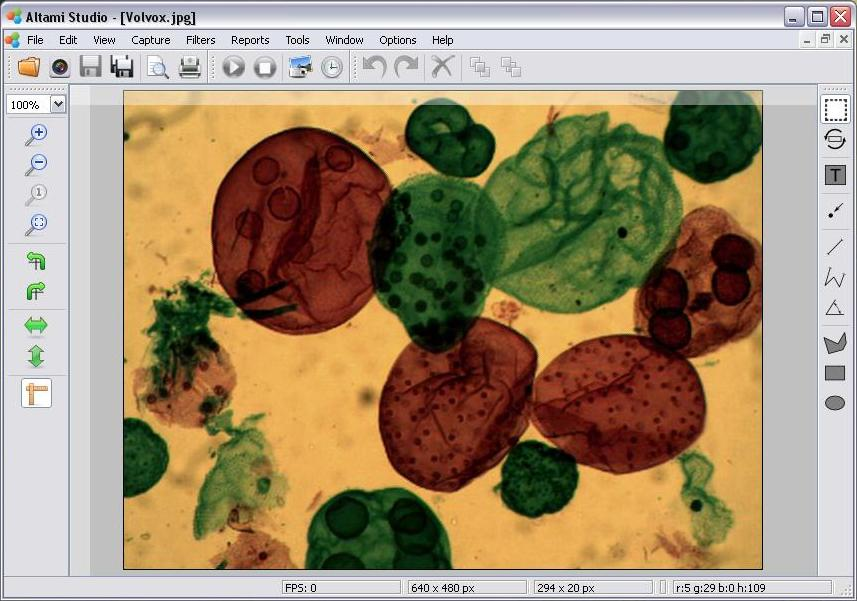
Picture 1. Opened document in Altami Studio application
In order to use the Sub background filter, call the Filters panel through the menu Filters→Filters.
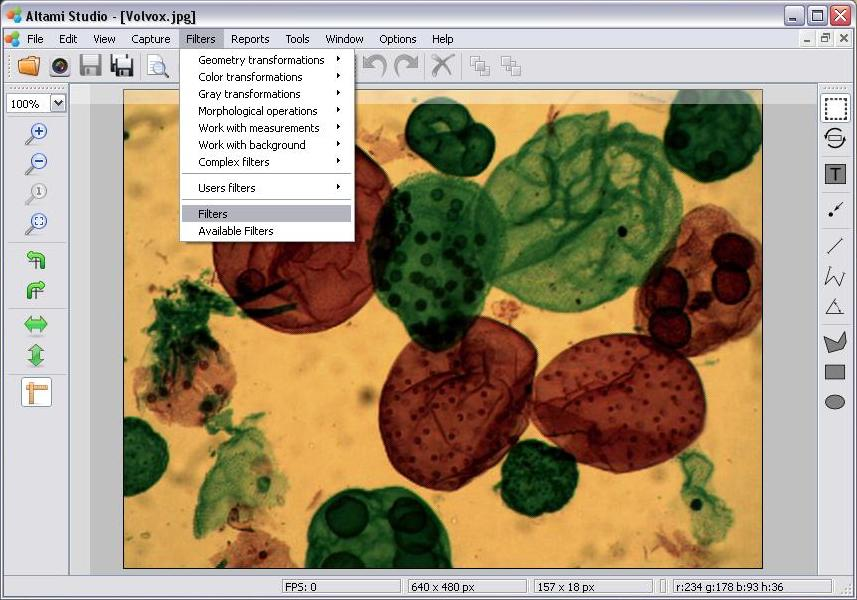
Image 2. Opening the Filters panel
Then select in the menu item Filters→Work with background→Sub background.
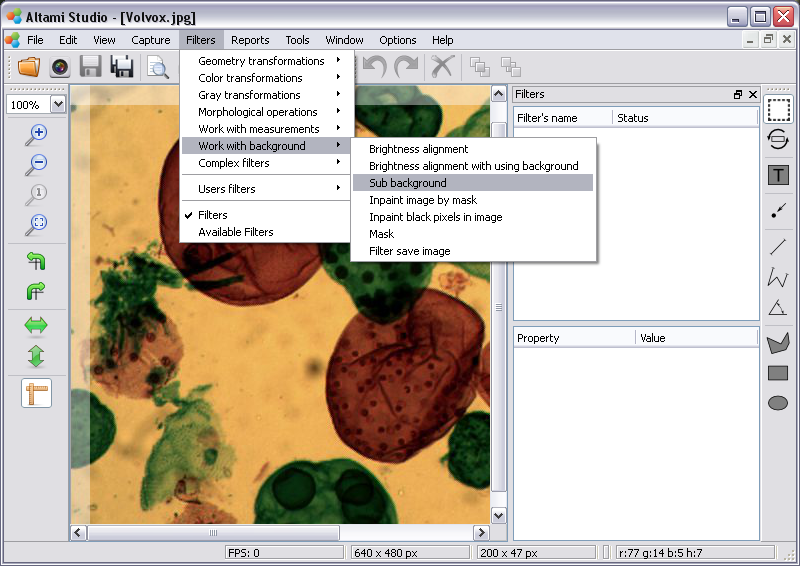
Image 3. Adding the Sub background filter
By selecting the Sub background filter in the Filters panel in its lower part there appears a window with the settings of this filter. Indicate the name of the filter, for example «Sub background», in the Name parameter.
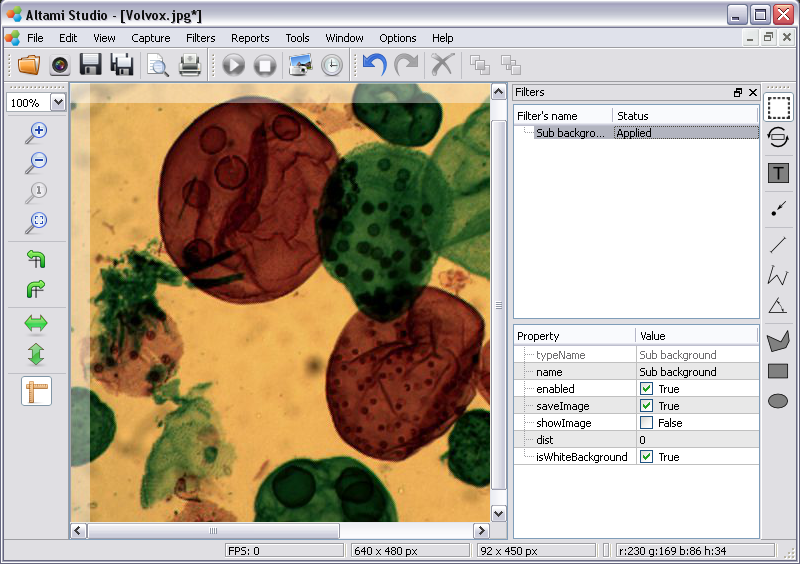
Image 4. Sub background filter
Check that the filter is turned on, that is, in the checkbox there is a tick near the enabled parameter, and the filter saves image, that is, there is a tick near the SaveImage parameter as well.
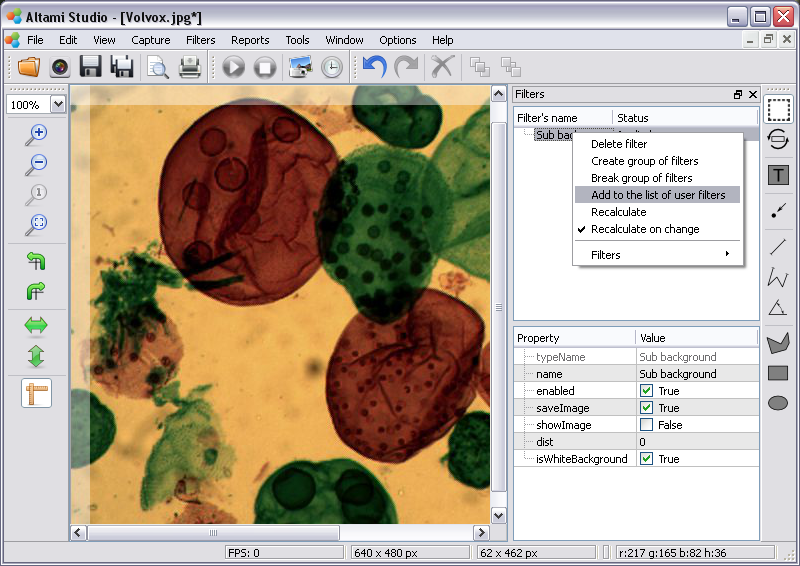
Image 5. Adding the filter to the user filters list
After you have saved the image in the filter, turn off the SaveImage and enabled buttons. Then, at the Filters panel, select Sub background filter, and click on it with the right button of the mouse. In the appeared by that context menu select the Add to the list of user filters item (image 5).
Close the Volvox.jpg document (image 6).

Image 6. Closing the document in Altami Studio application
Open the Volvox_objects.jpg image the same way as you open Volvox.jpg inStep 2.
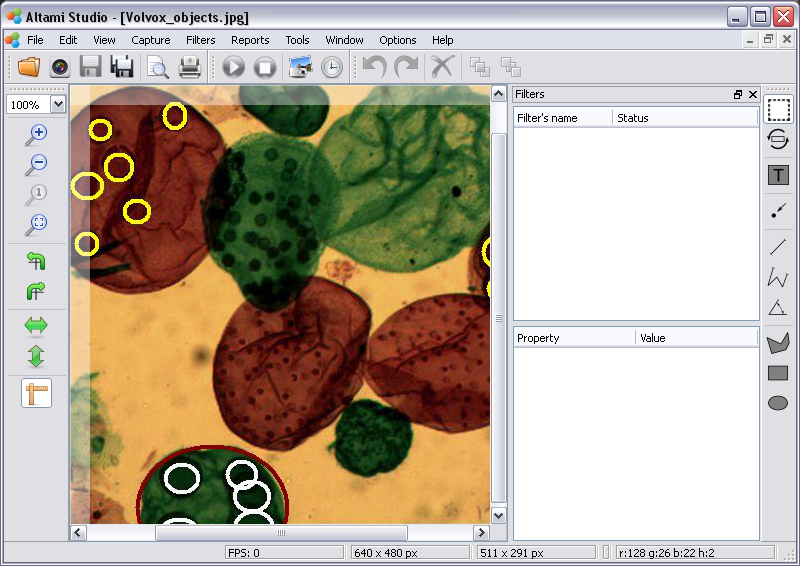
Image 7. The opened document in Altami Studio application
Now select the Sub background filter using the menu item Filters→Users filters→Sub background filter.
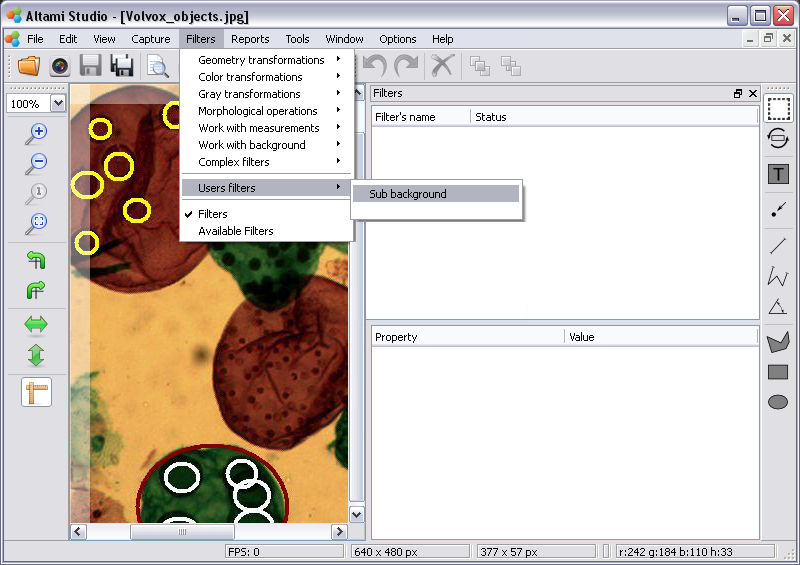
Image 8. Adding the user filter to the document
Select the «Sub background» filter at the Filters panel and switch it on having put the tick in front of the enabled parameter. Indicate the dist parameter as 70.
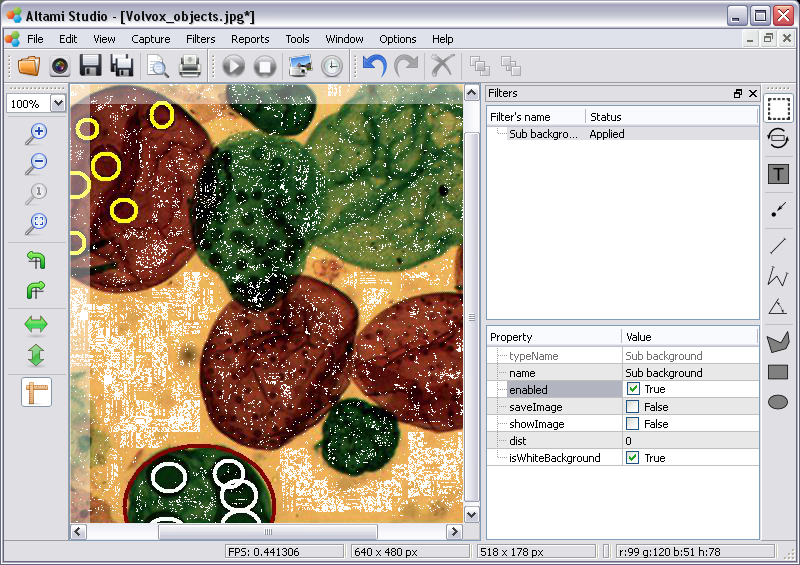
Image 9. Action of the Sub background filter
Switch off the isWhiteBackground option, and the background color shall become black (image 10).
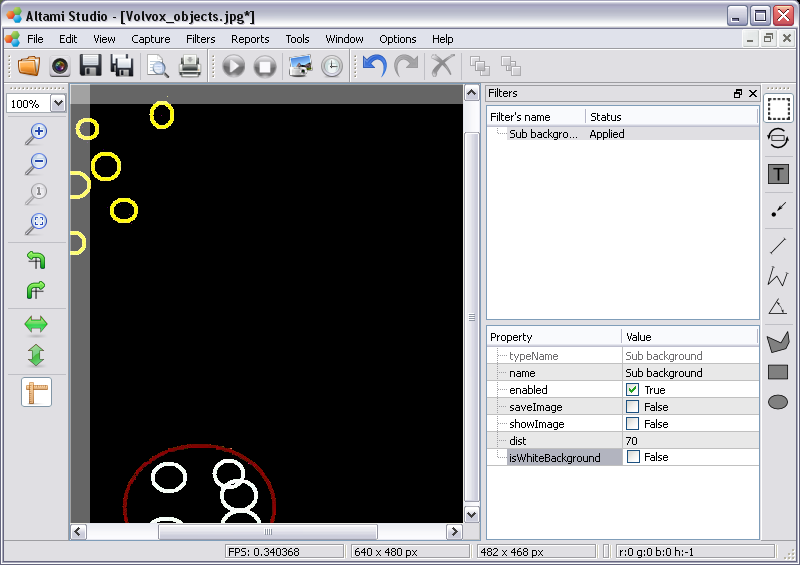
Image 10. The result of the Sub background transformation
Altami software products work under the most popular modern operating system such as Windows, Linux и Macintosh.
If our products do not solve your problems, we are ready to develop "from scratch" or modify existing applications.
Tired of the slow camera work? Keep up with progress! The camera on USB 3.0! operates at a speed of up to 180 fps.