Used instruments: Threshold filter.
Objects of examination: Halftone image of the blood particles (Greyscale_picture.jpeg).
Task: to conduct the transformation of the halftone image into binary image and delete noises.
NOTE. Tutorial does not contain the information on all the possibilities of the application. Here the optimal way of solving the task set is offered.
Launch the Altami Studio application. In order to launch the application, use the Altami Studio shortcut at the workbench or the menu item Start→Programs→Altami Ltd→Altami Studio 3.0. Besides, the application can be launched from the folder where the application was installed (usually it is C:\Program Files\Altami Ltd\Altami Studio 3.0\).
In Altami Studio application open the file with the image, in order to do that use the menu item File→Open and mark the Greyscale_picture.jpeg file. It is in Tutorials\Picturesfolder which is in the main folder of the application. Click the Openbutton.
The following image shall appear in the application window:
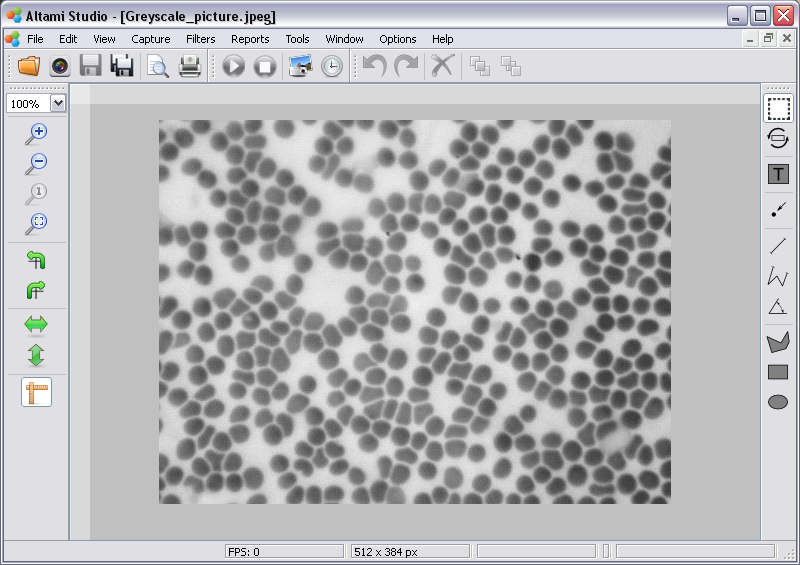
Picture 1. Opened document in Altami Studio application
In order to use the Threshold filter call the Filters panel through the Filters→Filters menu.
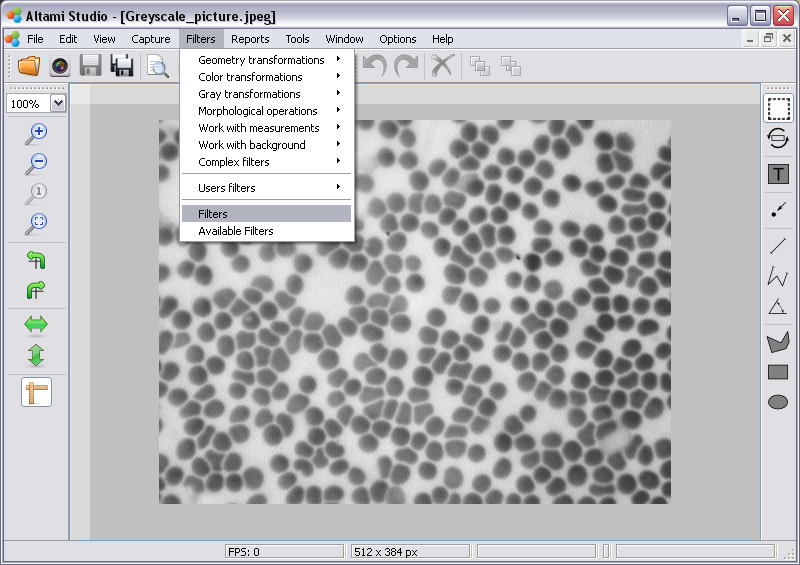
Image 2. Opening the Filters panel
Then at the appeared Filters panel click with the right button of the mouse, and at the context menu select Filters→Gray transformations→Threshold.
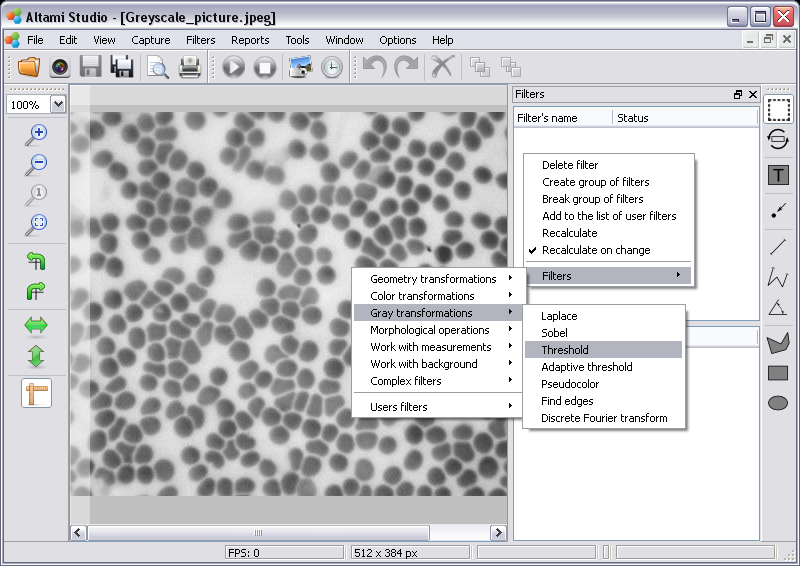
Image 3. Adding Threshold filter
By selecting the Threshold filter at the lower part of the Filters panel there appears a window with settings of this filter.
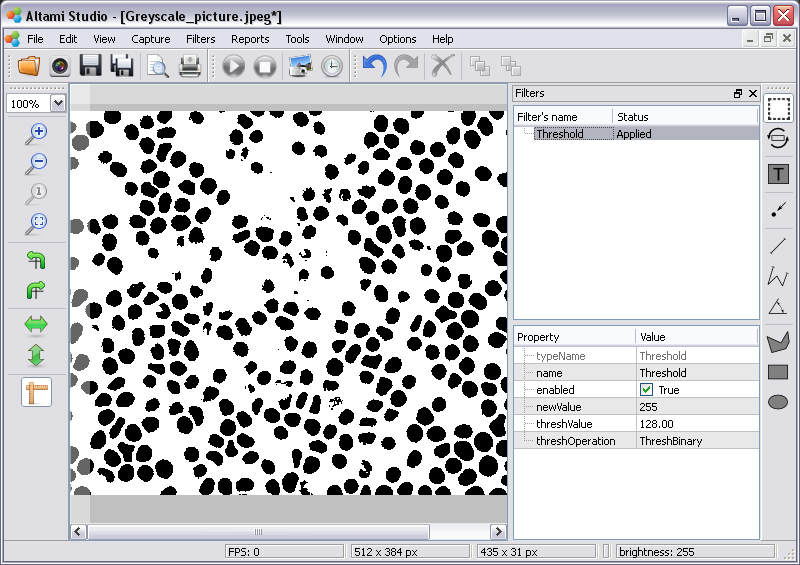
Image 4. Threshold filter
Here you can turn on and turn off the filter having put and having put away the tick in the checkbox respectively near the enabled parameter.
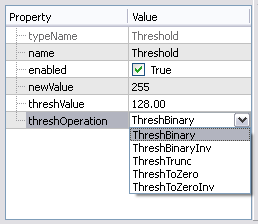
Image 5. The settings panel of the Threshold filter
Leave the value of the newValue parameter as 255 by default. Indicate the value of the threshValue parameter as 155.00, as it is shown at the Image 6. Leave the value of the threshOperation parameter as ThreshBinary.
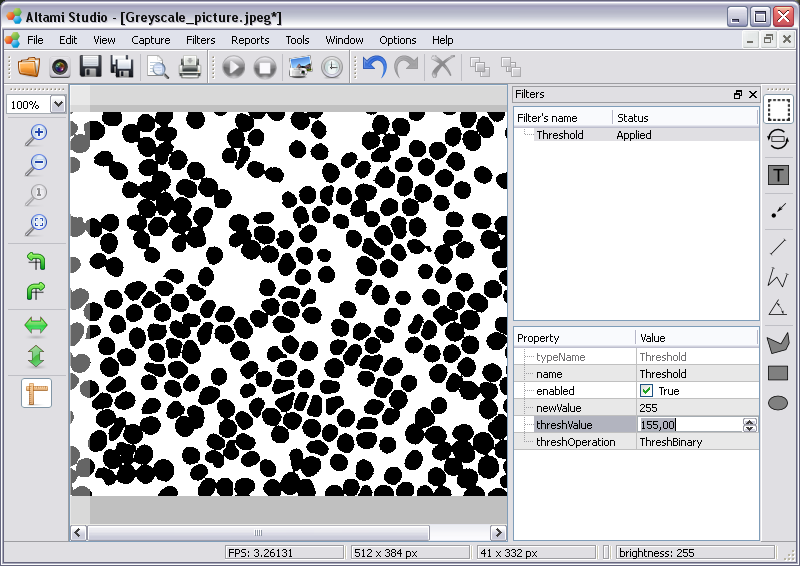
Image 6. Change of the value of the threshValue parameter
Change the value of the threshOperation parameter to ThreshBinary .
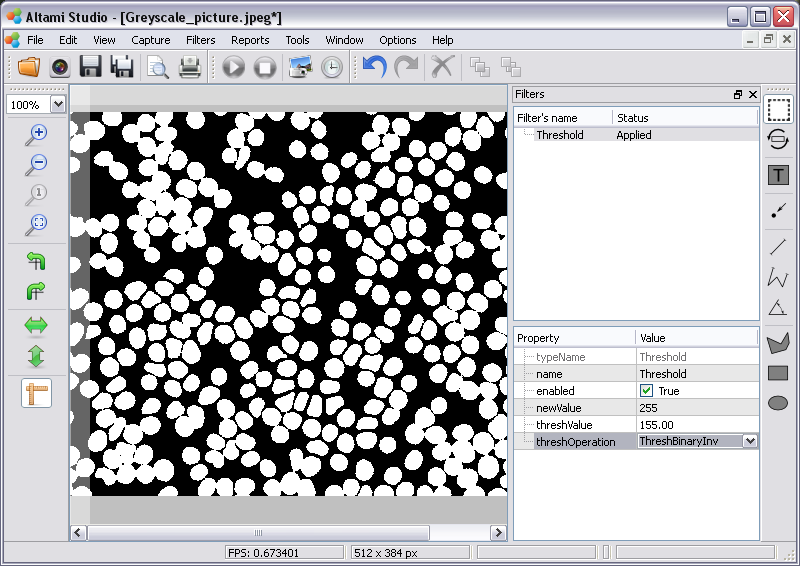
Image 7. Action of the Threshold parameter by ThreshBinaryInv operation
Altami software products work under the most popular modern operating system such as Windows, Linux и Macintosh.
If our products do not solve your problems, we are ready to develop "from scratch" or modify existing applications.
Tired of the slow camera work? Keep up with progress! The camera on USB 3.0! operates at a speed of up to 180 fps.