In order to launch the application use the Altami Studio shortcut at the desktop or the menu item Start→Programs→Altami Ltd→Altami Studio 3.1. Besides, application can be launched from the folder where it was installed (usually it is C:\Program Files\Altami Ltd\Altami Studio 3.1\).
After the launch the main window of the application shall appear:
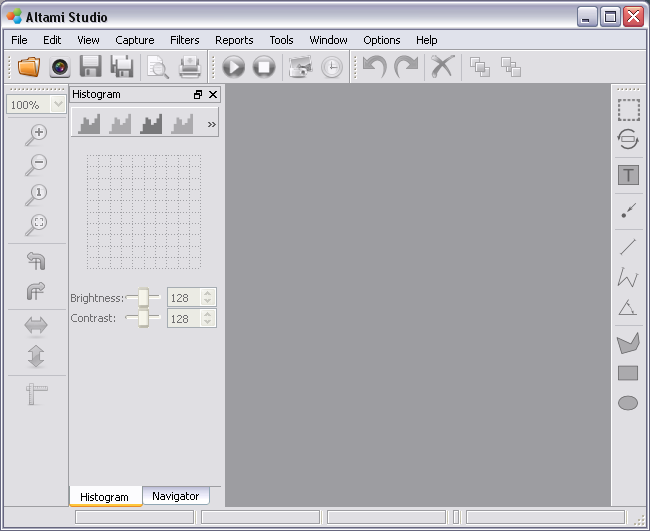
By the fist launch of the application there appears a dialogue allowing to indicate the folders for saving images, reports, and frames received as the result of fast capture and autocapture. Folders for saving reports and frames are indicated according to working folder (Folder for saving images). It is also possible, having put the tick at the respective menu item, to change the folder for saving.
After you have closed the dialogue window for defining the saving path of files, you can start working.
In order to connect the camera, use the menu item File→Connect device, please find more details on camera adjustment in Work with camera section.
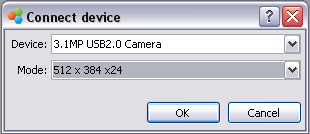
If you have no camera, you can use demonstration possibilities of the application. In Altami Studio the opportunity to conduct measurements on video stream without connecting camera is worked out. In order to do that, in Connect device panel select in the Device menu Test sequence device : birds or Test sequence device: fish options. As the result of this action you will have a videostream of frames is if you were reproducing it from camera. You can make measurements on this stream, and apply to frames any of the presented in the application filters.
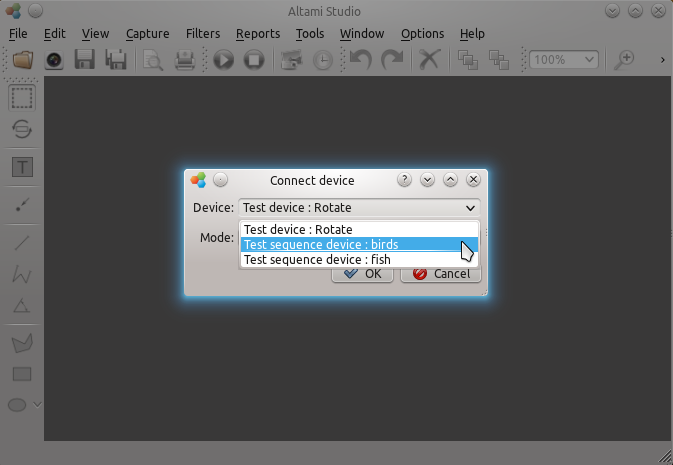
On the use and application of filters in Altami Studio application you can read tutorials (illustrated step by step instructions). In order to do that, enter the menu Help→Tutorial... and select from the appeared list tutorial on the filter which interests you.
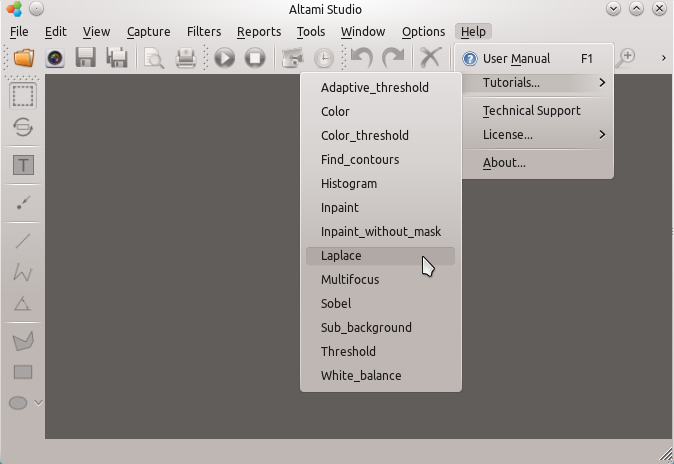
Reading tutorial you can, following the author, repeat in the application its actions on processing the image. Images used by writing tutorials are in the folder of the Altami Studio 3.1.0 application you have installed (by default it is C:/Program Files/Altami Ltd/Altami Studio 3.1/tutorials/pictures/). For opening the image in the application select the menu item File→Open. After that the document window must open in the application.
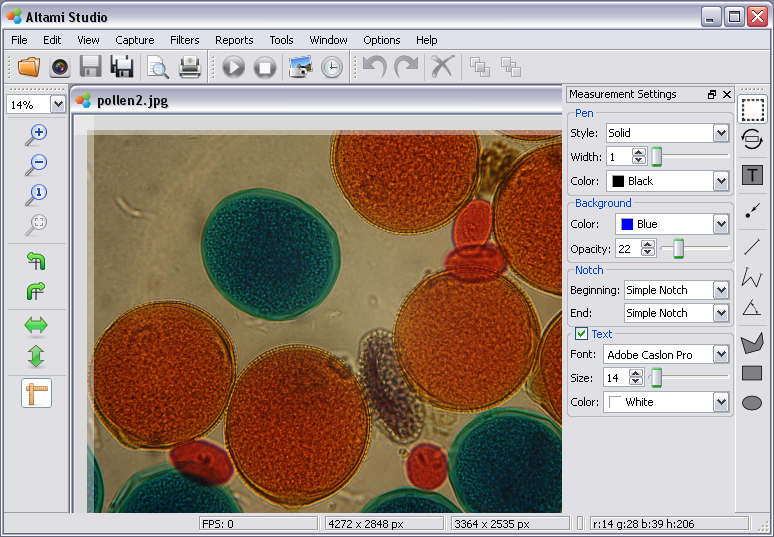
With the help of tutorials you will know not only the purpose of filters, but also understand what values of filter parameters you should change in order to achieve the necessary result of image processing.
Altami software products work under the most popular modern operating system such as Windows, Linux и Macintosh.
If our products do not solve your problems, we are ready to develop "from scratch" or modify existing applications.
Tired of the slow camera work? Keep up with progress! The camera on USB 3.0! operates at a speed of up to 180 fps.