Interface settings allow you to place at the screen the panels and tools which you may need during the analysis. The panel may “hang” in the space or be fixed left, right, below or above. Several fixed panels can be put on one another. In that case you can switch between them with the help of bookmarks.
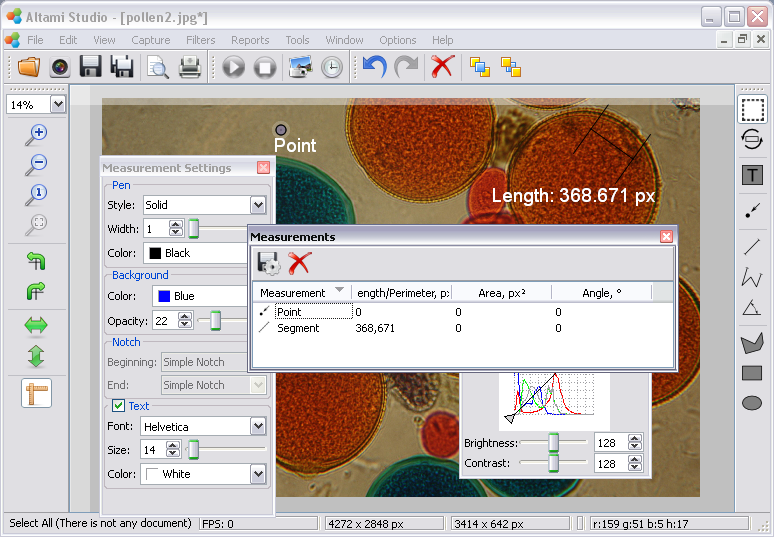
In order to switch on or to switch off the showing of the panel, use the menu item View→Tools and View→Panels. Besides, the menu of panels and tools selecting can be called with clicking at free space of any tool panel or a functional panel heading. Interface is adjusted by a simple dragging of necessary panels into the place you need.
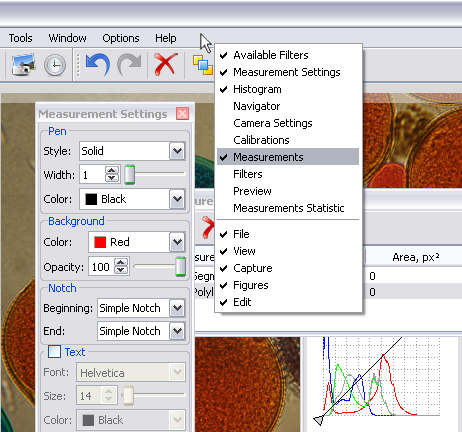
In order not to spend time on the interface adjustment after each launch, the application settings are saved. Besides, the opened documents — files and images from cameras — are also saved. You can just launch the application and continue working with documents.
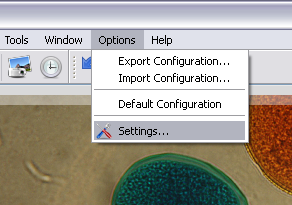
Settings dialogue can be called with the help of the menu Settings→Settings. It is divided into the following:
Altami software products work under the most popular modern operating system such as Windows, Linux и Macintosh.
If our products do not solve your problems, we are ready to develop "from scratch" or modify existing applications.
Tired of the slow camera work? Keep up with progress! The camera on USB 3.0! operates at a speed of up to 180 fps.