For convenience, all capture devices shall be called cameras. In Altami Studio 3.1.0 application there is an opportunity to set default settings. For Altami cameras, there is a realized automatic white balance setting.
You can read on camera setting in Camera setting user manual.
Displaying information from camera in real time mode
By connecting video device (camera) in the window of the document their shall be shown an image from camera in real time mode. It is possible to stop the stream by clicking
![]()
at the tools panel. Resume – by
![]()
button. Upon stopping a stream from camera, the last received frame from camera shall be shown in the document window.
Select the menu item (File→Save as). In standard dialogue of saving image find the suitable format and click Save.
Attention: In order to save in the document vector elements with the possibility of further editing and to save information on calibration and camera settings, it is necessary to select the adfx saving format. Upon saving in other formats (for example, bmp or jpeg) information on calibration shall not be saved, and all vector figures shall be “drawn” into the image (that means, shall become a part of a raster), and shall not be available for the further editing.
Fast capture is a capture of image and its automatic saving in the form of a graphic file. By that, the user must not indicate any parameters (for example, folder for saving). The frame is captured with the help of the action Capture→Capture frame or by clicking the respective icon on a panel:
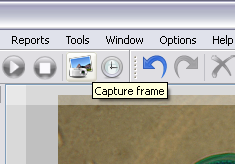
By that, the current image is saved, not depending on where it is received from camera or is a opened file.
More detailed information on path, format, and mode of saving is contained in the Saving dialogue section.
Autocapture mode (Capture→Autocapture) is used for saving series of frames. Capture of frames is carried out with a certain interval whose size can be adjusted. In dialogue it is necessary to indicate the interval value between the series of frames, quantity of frames in a series, and the value of interval between capture of separate frames in series.
Two autocapture modes are foreseen:
For example, by settings: “Interval - 30 minutes between series, 1 second between frames and 3 frames in series” the application shall make three shots with the interval of a second every 10 minutes:
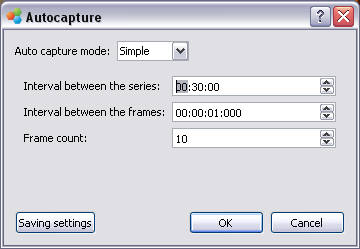
In the process of autocapture the application the application shows the duration of the process and the amount of the frames already made.
More detailed information on path, format, and mode of saving can be specified in Dialogue of saving parameters.
It is possible to open saving parameters dialogue in the following way:
Note: Saving parameters dialogue for fast capture and autocapture looks the same way. Yet, the application uses different saving settings for fast capture and autocapture. Parameters indicated for fast capture shall not be used by autocapture, and vice versa.
Saving dialogue allows to select the following parameters:
Note: In order to save in the document vector elements with the possibility of further editing and to save information on calibration and camera settings, it is necessary to select the adfx saving format. Upon saving in other formats (for example, bmp or jpeg) information on calibration shall not be saved, and all vector figures shall be “drawn” into the image (that means, shall become a part of a raster), and shall not be available for the further editing.
In order to indicate the path of saving image it is possible to use the current date (year, month, and day). Split button splits the folder with the name corresponding to the year into the folders corresponding to months and days.
Altami software products work under the most popular modern operating system such as Windows, Linux и Macintosh.
If our products do not solve your problems, we are ready to develop "from scratch" or modify existing applications.
Tired of the slow camera work? Keep up with progress! The camera on USB 3.0! operates at a speed of up to 180 fps.