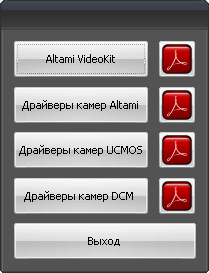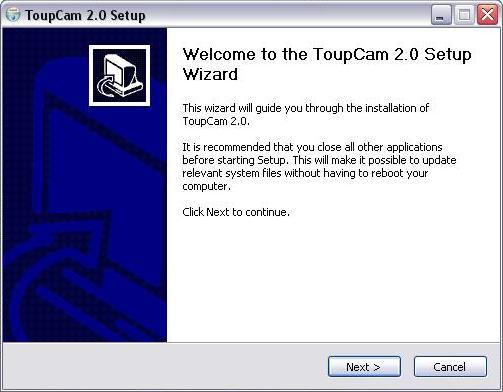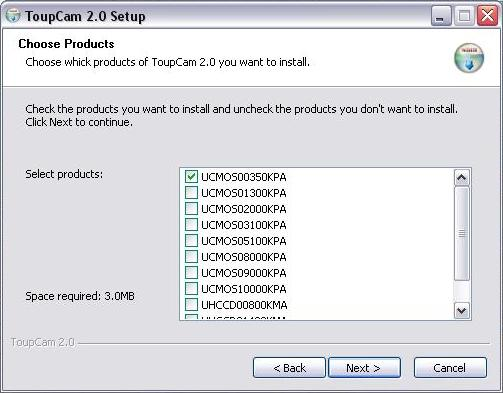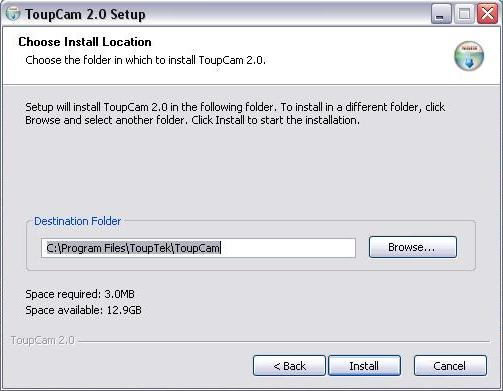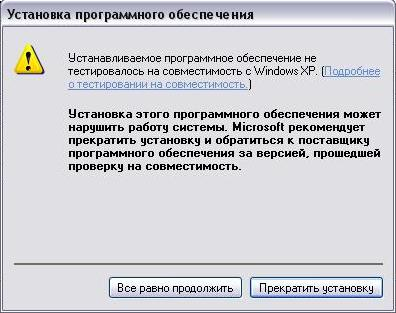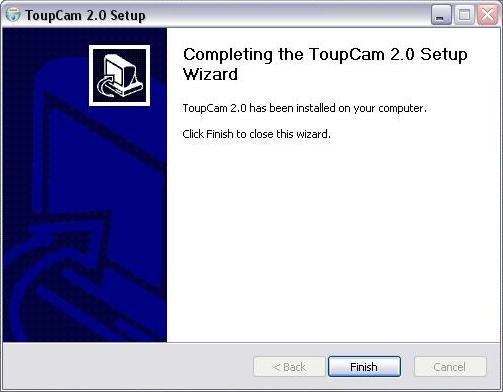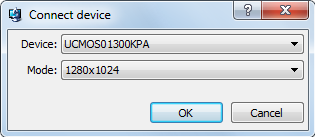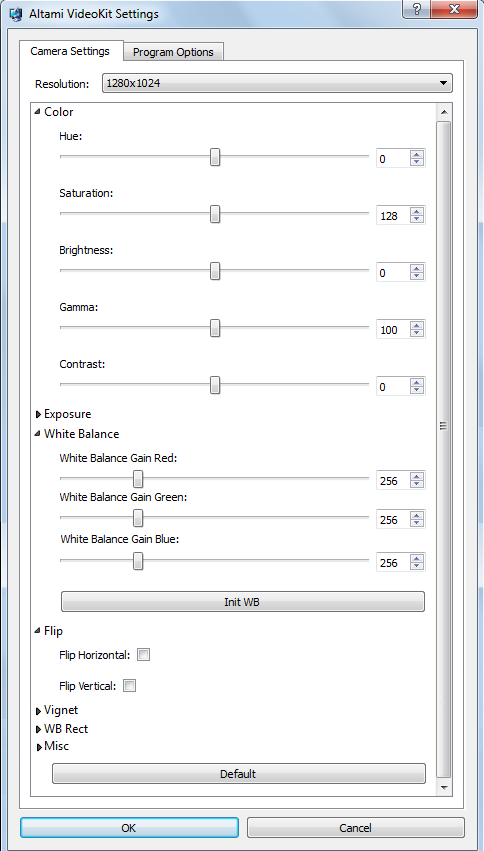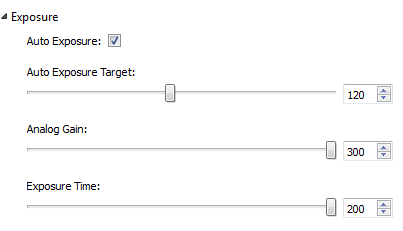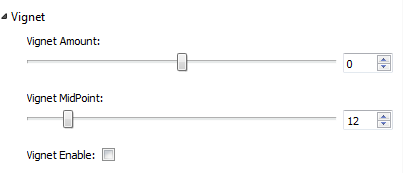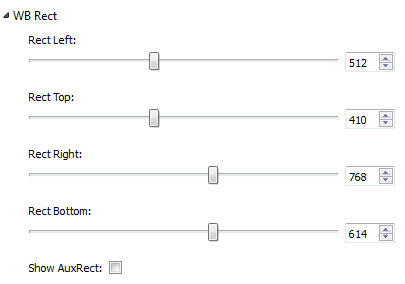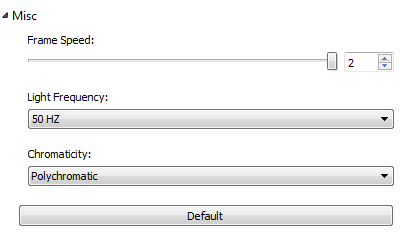User manual on setting UCMOS00350KPA camera in Altami VideoKit
System requirements
- Operating systems: Microsoft® Windows® XP (32-bit & 64-bit), Windows 7 (32-bit & 64-bit);
- 1 GHz or faster processor;
- 512 MB of RAM;
- Graphic adapter should provide the work in TrueColor mode (24 or 32 bits for pixel);
- For work with cameras it is necessary to have a free USB-port on a separate USB-hub for each camera.
Camera installation and setting
Camera installation
In order to install the camera, you firstly need to install drivers for it. Launch AutoRun and select in the appeared window menu item Драйверы камер UCMOS (UCMOS cameras drivers).
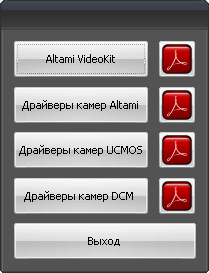
A window shall appear before you:
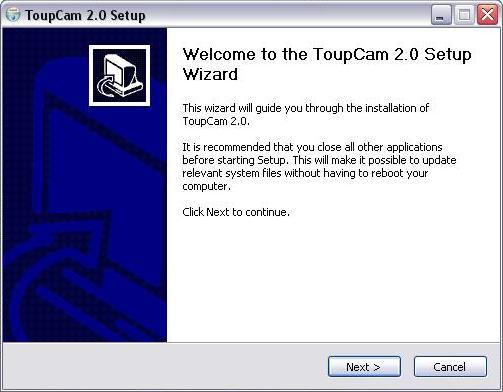
Click Next to continue installation or Cancel to finish installation. In the next window Choose Products select the model of the installed camera having put the tick in the respective checkbox and having put away the ticks from all other checkboxes.
If you want to change something in the previous installation step, click Back or click Nextto continue the installation. Indicate the path at the disk where you would like to place the drivers.
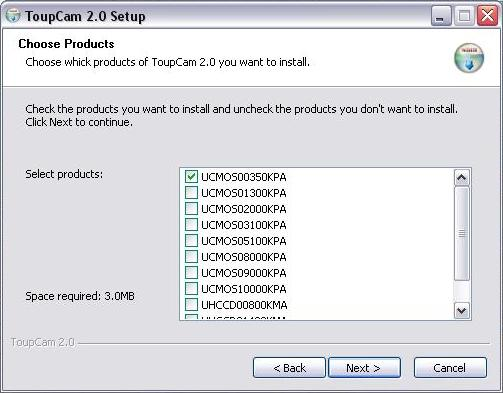
By default it is the folder C:\Program Files\ToupTek\ToupCam.
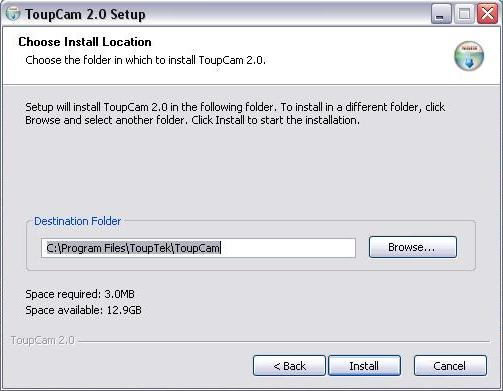
Click Install to continue installation.
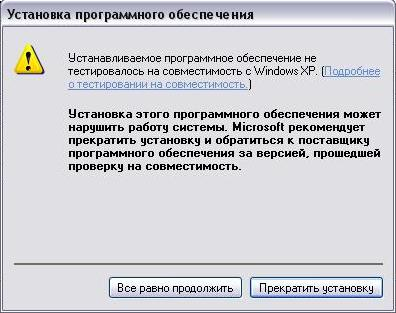
In the window on the compatibility of the Windows operating system and drivers click the button Все равно продолжить (Continue anyway). After installation of drivers click Finish.
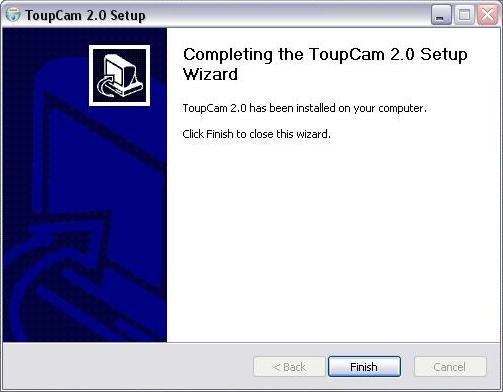
Drivers are at the installation disk in InstallDisk→Drivers→UCMOSfolder. If you want to install them on your own, not using AutoRun, go the indicated way and at the folder press the Setup button.
After the installation is done, launch Altami Videokit application and select Capture→Connect device....
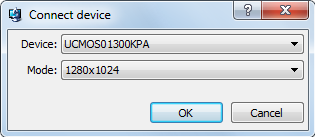
In the list of devices of the Device menu find the model of the connected camera (UCMOS00350KPA), and in the Mode item select the play mode. After that you can proceed to the adjustment of camera.
Camera settings
Altami Videokit application allows to change the settings provided by the camera. You can adjust the quality and the appearance of images through the Device settings panel. Select the menu item Settings→Camera settings, and you shall see the list of parameters which can be measured.
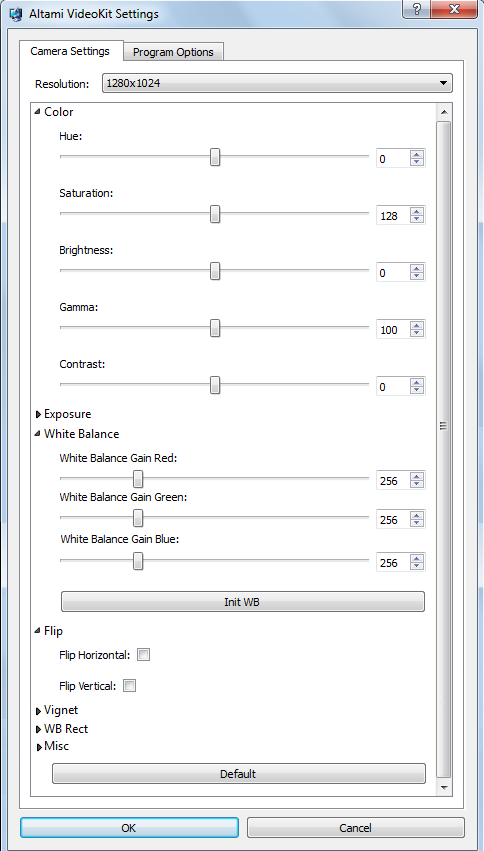
Settings are standard for photo equipment and influence the quality and appearance (gamma, saturation) of the image. You can conduct the following settings:
Color.
- Hue — setting determines the hue according to the color temperature scale;
- Saturation — correction of the image colors saturation. Decreasing the value of its setting makes the image closer to gray, increasing leads to “more coloured” image;
- Brightness – correction of the image brightness. Increasing the value of its setting makes all image pixels lighter. At the histogram the process of increasing or decreasing the brightness is expressed by moving the values to the right or to the left respectively;
- Gamma – Gamma-correction of the image. Gamma-correction is a non-linear correction of the image brightness for adjustment to output device (monitor). The setting allows to find separate areas of the image without losing details on other areas;
- Contrast – relation of brightnesses of the lightest and darkest parts of the image. It is necessary to select the contrast on the basis of the visual assessment of the quality of the image;
Exposure.
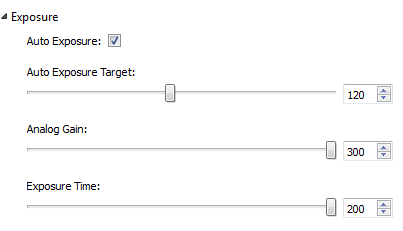
- Auto Exposure — camera automatically sets the parameters of autoexposition, having assessed the quantity of the rays getting into the lens;
- Auto Exposure Target — setting of the medium lightness of the picture;
- Analog Gain - correction of image brightness by means of increasing the amplitude of the analogue signal. The principal difference from other methods of brightness correction is that in this case the correction happens until the moment of digital analogue transformation of signal;
- Exposure Time – it is time during which the shutter stays open;
White balance
- White balance — the setting determines how at the images received from camera the colours shall be presented. By settings White balance Gain Red, White balance Gain Green and White balance Gain Blue the operator tells camera what is to be considered the white color. Often the color range is different from what is perceived by the human eye. Differences are explained by peculiarities of the human eyesight.
- Init WB – automatic setting of the white balance;
Flip
- Horizontal flip – this parameter allows to reflect the image horizontally;
- Vertical flip – this parameter allows to reflect the image vertically;
Vignet
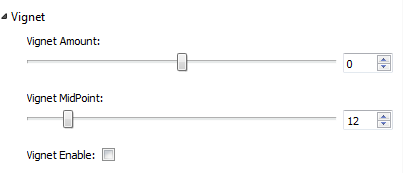
- Vignet Amount – coefficient determining the rate of vignetting compensation;
- Vignet MidPoint – size of the vignetting area;
- Vignet Enable – compensation of the lens defect when rims of the image are darker than the center;
WB Rect
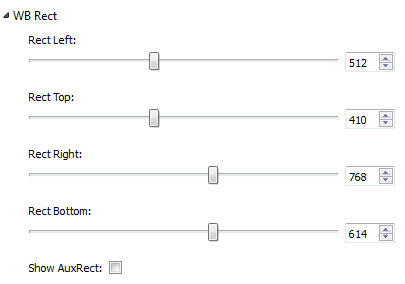
- WB Rect – a rectangle on which set the white balance.
- Rect Left, Rect Top – settings to determine the upper-left point of the rectangle;
- Rect Right, Rect Bottom – settings to determine the lower-right point of the rectangle;
- Show AuxRect – adjustment shows the rectangle on which set the white balance;
Misc
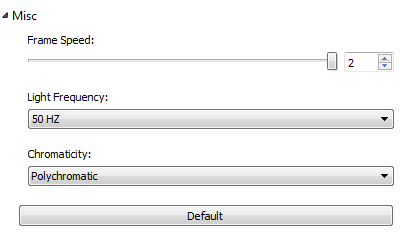
- Frame Speed – frequency of frames in a second;
- Light Frequency – correction according to energy drops by 50 Hz;
- Chromaticity – parameter characterizes the absence of other colors in a certain color.
By Default – all parameters of camera setting shall be defined by default as standard. Between the launches the application saves the settings in the system. That means, by the end of work the application saves all its settings and remembers the camera with which it worked. By the next launch the application looks for camera with which it worked previously. If it finds the camera, it launches it and shows the stream from it.
Parameters taking Boolean values are controlled by the checkbox (control element, made in the form of the square).
All parameters taking Boolean values are changed by means of moving the slider or setting the value from the keyboard.
Read more on the subject:
User manual on setting of cameras Altami in Altami VideoKitUser manual on setting DCM cameras in Altami VideoKitInstruction on camera installation in Altami Studio and Altami VideoKit applications. Modes and bits