Used instruments: Adaptive threshold filter.
Objects of research: half-hue image of blood particles (Greyscale_picture.jpeg).
Task: to conduct a transformation of half-hue image into binary image.
NOTE: Tutorial does not contain the information on all the possibilities of the application. Here the optimal way of solving the task set is offered.
Launch the Altami Studio application. In order to launch the application, use the Altami Studio shortcut at the workbench or the menu item Start→Programs→Altami Ltd→Altami Studio 3.0. Besides, the application can be launched from the folder where the application was installed (usually it is C:\Program Files\Altami Ltd\Altami Studio 3.0\).
In Altami Studio application open the file with the image, in order to do that use the menu item File→Open and select the Greyscale_picture.jpeg. It is in Tutorials\Pictures folder which is in the main folder of the application. Click the Open button.
The following image shall appear in the application window:
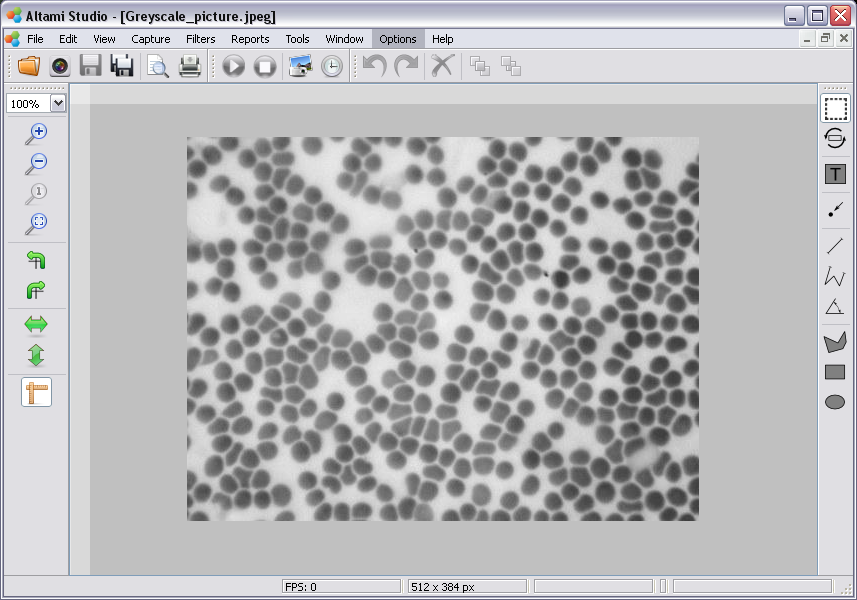
Picture 1. Opened document in Altami Studio application
In order to use the Adaptive thresholdfilter, use the Filters panel through the Filters→Filters menu.
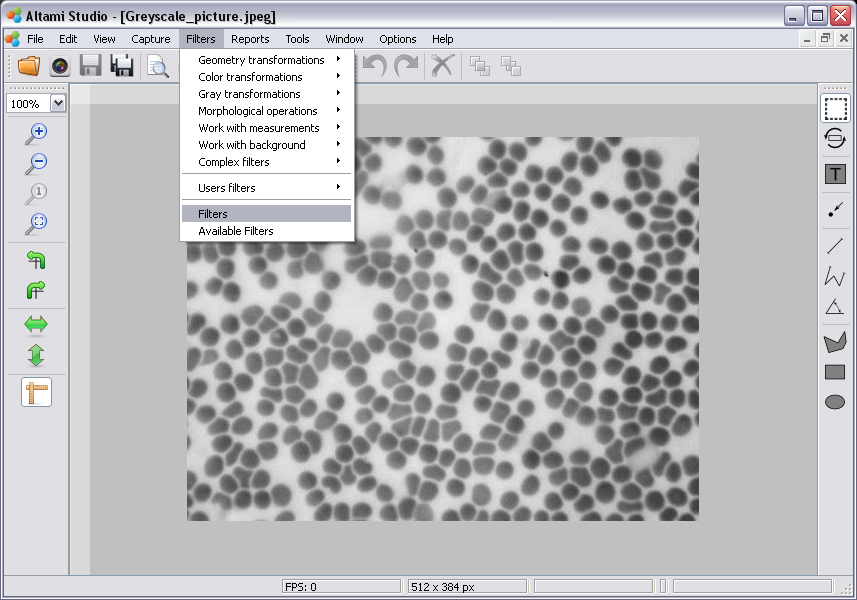
Image 2. Opening the Filters panel
Then at the appeared Filters panel click at the right button of the mouse and in the appeared menu select Filters→Gray transformations→Adaptive threshold.
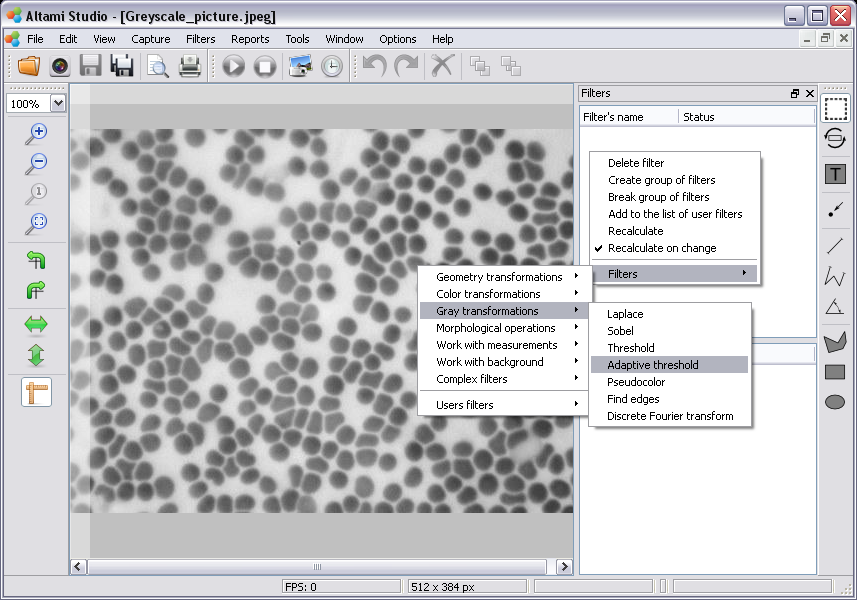
Image 3. Adding the Adaptive threshold filter
By selecting the Adaptive threshold filter at the Filters panel in its lower part there appears a window with the settings of this filter.
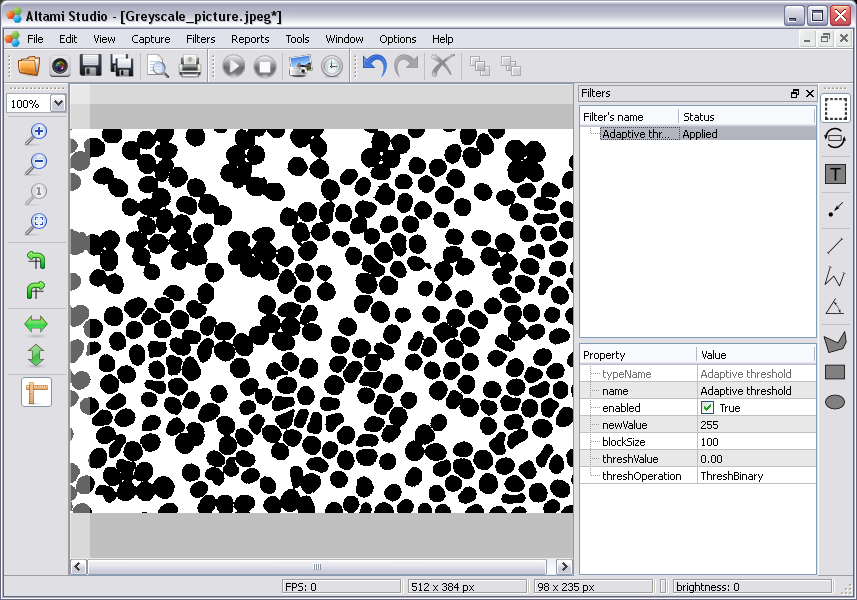
Image 4. Adaptive Threshold filter
Here you can turn on and turn off the filter having put in and put away the tick in the check box in front of the enabled parameter.
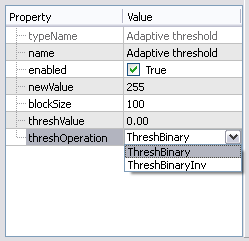
Image 5. Settings panel of the Adaptive threshold filter
Leave the value of the newValue parameter as 255 by default.
Leave the value of the threshOperation parameter defined by default, that means, as threshBinary.
Define the value of the blockSize as 150, as it is shown in the image 6.
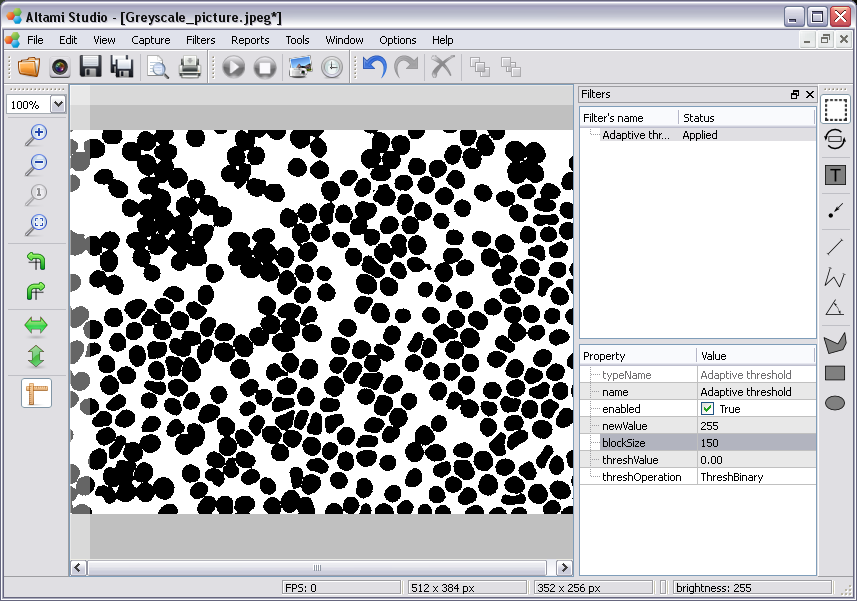
Image 6. Changing the value of the Block size parameter
Specify the threshValue parameter as 25.00.
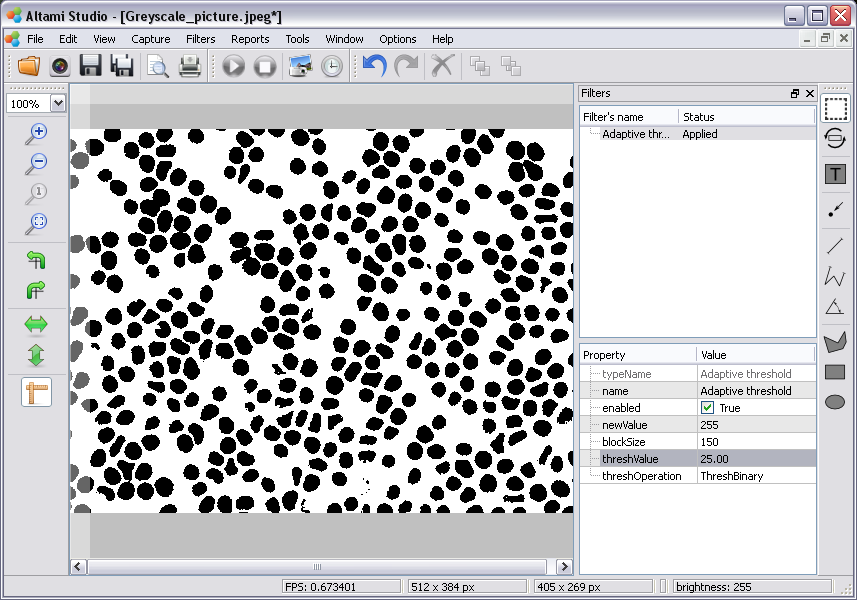
Image 7. Changing the value of the Threshold value parameter
Change the value of the threshOperation parameter to ThreshBinaryInv.
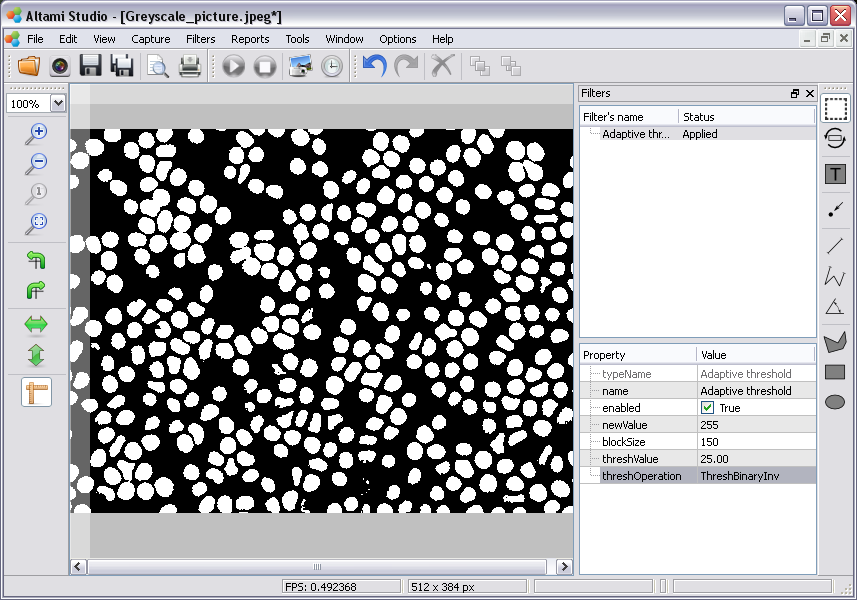
Image 8. Changing the value of the Operation parameter
Altami software products work under the most popular modern operating system such as Windows, Linux и Macintosh.
If our products do not solve your problems, we are ready to develop "from scratch" or modify existing applications.
Tired of the slow camera work? Keep up with progress! The camera on USB 3.0! operates at a speed of up to 180 fps.